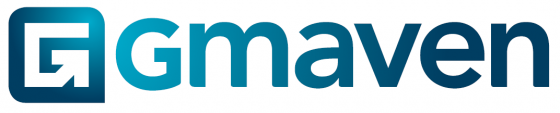Level of difficulty
Initially: 2/5. Getting to the button – a user will need to know how to create a leasing deal, and how to add properties and edit units.
Awesome short list leasing brochures or RFPs, automated
How do you automate this key, but time-inefficient part of the deal process? Especially where no two properties in a portfolio of options are the same.
Working with brilliant creatives who understand CRE, building with innovative technology, and leaning on your data in Gmaven, we solve this with algorithms that can handle the data complexity, and automate the tedious work normally done by hand.
The result: corporate identity-consistent, fast, data-responsive short list leasing brochures that allow you to turn around faster to your clients, at higher levels of accuracy, more professionally.
How to choose the short list leasing brochures design you want
You decide (one button click – see below) on the colour version you would like:
This is what the (default) low colour version looks like:
Here is the high colour version selected:
What data your short list leasing brochures show
Portfolio level
- One page per property: Properties that have been moved from “Long list: WIP” to “Short list”
- Turned down list: Properties living either under “Long list: Turned down” or “Long list: WIP”
Note – what won’t display
- Because of file size and compression complexity these short list leasing brochures show up to a maximum of 15 properties. Properties from 16 onwards will not be visible on the brochure
- Those properties relocated to the “Removed from deal” dustbin will never be seen
Property level
The images and information displayed per property come from a variety of places.
- Certain information pulls from the deal itself
- The prospective tenant’s name and logo
- Which custom marketing images you would like to add as pages to the leasing brochure (please see custom pages below)
- The following information pulls from the units you have selected, per property, in the lease deal engine
- Financial information
- Tenant installation allowances
- Parking info
- Expenses
- This information is pulled from the property
- Property marketing descriptions “To let marketing blurb (property)”
- Property attributes
- Images
- A link to that property on your website
- A link to that property’s video on YouTube
The property-level image order you have selected for your property is the same image order that will display on your short list leasing brochure.
Short list leasing brochures customisation / design
To ensure a consistent corporate identity, these settings apply to all of your brochures alike.
Please use the settings engine to implement team-wide customisations.
The settings levers have been unpacked for normal leasing brochures. If you would like to learn more, please click through to here.
Customisation – images
Probably the most powerful, but under-used customisation levers for leasing brochures is shown in the image below:
You can add custom pages in Settings. These custom pages are used for all leasing brochures – so you have only to do this once for your company.
As per above, “Custom cover” image shows on the front page, “About us” image on the second last, and “Promotional” image on the last page.
Here is where / how you add your custom images to your short list leasing brochure:
Your custom page dimensions are laid out below: 👉 (794 x 1123 is best)
Size
72 PPI
96 PPI
150 PPI
300 PPI
A4 landscape
595 x 842
794 x 1123
1240 x 1754
2480 x 3500
Once the images for your custom pages have been loaded, you can then choose whether you want them to appear in your short list leasing brochures.
Simply select –> “On” in your lease brochure create pop up for all the custom pages you want to display in your leasing short list brochures:
Customisation – map display options
As per the guidance in leasing brochures, you can Select, in settings (Brochure settings), your preferred map type to appear on your short list leasing brochure. Please see an example below.
- Example (A) has the “Open Street Map” brochure map setting selected
- Example (B) has the “Bing aerial with labels” brochure map setting selected
(The aerial logo have selected in your settings will display on the map you have chosen)
Data completeness feedback
More data = better brochures. This is also where Gmaven shines. Commercial property decisions are not insignificant. Your clients deserve comprehensive short leasing brochures showing them decision-relevant data.
To help, we have built a per-property leasing brochure completeness indicator that gives you an indicator of how each property will perform in a short list leasing brochure. This has been unpacked in normal leasing brochures, if you would like to learn more, please click through to here.
Pro tip
Taking a couple clicks to add the tenant’s logo – it adds that extra level of customisation for recipients of your leasing brochure.