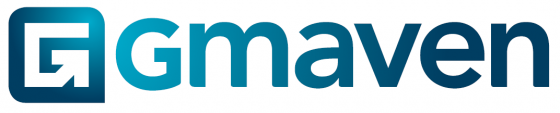Difficulty level?
2/5. Skills required: navigating and selecting – option: filtering
Examples of vacancy schedule outputs:
Vacancy schedule “long list”
Vacancy schedule “short list”
Awesome vacancy schedules, automated
We have listened to your needs as property funds and managers… What you wanted:
- I want to build a vacancy schedule in button clicks instead of hours
- Can you solve the (unavoidable) CRE issue of properties and units with different data states (lots of data, less data)?
- We need a consistent branding / corporate identity in our output
- Can we have backlinks to properties for SEO?
- How do show property images on our vacancy schedules? Can the vacancy schedules be size-optimised?
- We want to share property attributes (e.g. 12 meters to the eaves, solar powered) for better marketing of our properties
- Can we avoid version control hell (with lots of time spent merging different sheets, and dealing with last minute changes)?
- We want a document that is search-friendly (ctrl+f in Windowns, Command (or Cmd) ⌘+f in Mac)
- Can we have custom vacancy schedule outputs just for us?
We are proud to be able to give you all of this functionally.
Additionally – you wanted the same data to be outputted in a slice and dice format, for pivot tables or dynamic filtering. This is also solved.
How easy is it?
Please see the three steps below:
(1) Click on the action button next to quick navigate
(2) Select “Generate vacancy schedule” option
(3) Click generate
Other (from the three steps image above)
(A) Vacancy schedule type – used to choose the display style you would like
- “Long list” (shown first above),
- “Short list” (shown second above) or
- Excel (please see image below)
(B) Report orientation – where you select long list PDF, you can choose whether you want your vacancy schedule to come out in portrait (tall) or landscape (wide) display options
(C) Show images is built for testing purposes – it helps you push out a vacancy schedule faster, but without images
(D) Filtering uses the same principles as elsewhere in Gmaven.
Here you are able to select what information you would like to show in your vacancy schedule. You can filter by:
- Geographies, and/or
- Property categories and sub-categories.
For example, you may use a long list showing only office, and two short lists for industrial – one for your industrial in Gauteng, the other short list vacancy schedule for your industrial located everywhere else.
Here is an example of the Excel output:
(Note, the data is denormalised, which means that values repeat. This is purposeful – it enables users to filtering, and “slice and dice” using pivot tables)
For interest’s sake, below are the available fields to choose from in building your custom Excel vacancy schedule output:
What’s required
All your units or properties either to let or for sale, and marked public, will show.
Any units or properties marked private or no status will not show. (I.e. you can keep this information confidential).
Please see examples below of how to mark your units or properties public or private:
What data your vacancy schedules show
The images and information displayed in comes from a variety of places.
- The following information pulls from the selected units
- Financial information
- This information is pulled from the property
- Property marketing descriptions “To let marketing blurb (property)”
- Property attributes
- Your property’s best image
- Tenant installation allowances
- Parking info
- Expenses
Extra #1 – Customisation
To ensure a consistent corporate identity, you can use the Settings section to apply team-wide customisations:
Please click here to see more info (you will navigate to the guidance in Leasing brochures)
Extra #2 – More data = better brochures
This is also where Gmaven shines. The more data you add, the better your website, brochures and vacancy schedules look.
To help guide you, we have built a leasing brochure completeness indicator:
For more information, please click here (you will navigate to the guidance in Leasing brochures)