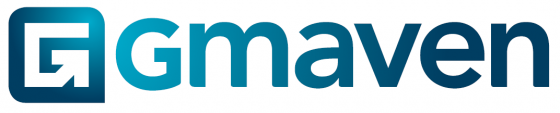Level of difficulty
Initially: 1/5. Navigating to and clicking on a button, selecting what you want.
Mastery: 3/5 (more practical than technical). Brochure creator will need to know CRE, be able to gather deal-relevant information in the real world, and then add this information on the property and unit.
Retail leasing brochures “how to”
As with all brochures, our aim is to automate and improve the creation process. We want to bring your creation down from hours to button clicks, and to ensure you have a highly professional, corporate identify-aligned brochure that can cater for high and low information states.
We’ve seen how the office and industrial brochures work (please see article).
This unpacks retail leasing brochures.
The basics
- As always, your selected colours, logos, aerial logos, custom pages will flow through into your retail brochures
- A property needs its primary category to be defined as retail to give you the retail leasing brochures button
- If you don’t want to show the vacant units, deselect all units in the brochure create modal. If you want to select certain units, select and deselect (same as with the other leasing brochures)
- For now, these retail brochures are available at property level
How to make them great

(A)
Your custom cover page can be selected on brochure create –> “Cover page image” –> Toggle it on. The image is stored in your settings. For more info, please see the knowledge base link on settings.
(B)
If your property’s category is defined as retail, your retail property logo is located on the property’s image tab. Please ensure you crop it square.
(C)
To personalise your brochure, you can select the brochure recipient off the brochure create modal: “Client (optional)”
(D)
As with the standard leasing brochure, this information for retail leasing brochures is captured under the property to let / property leasing info marketing tab: “To let marketing blurb (property)”
(E)
You can select your major tenants in your property’s tenant section (by clicking on the major tenant tickbox). Where you have added logos to the tenants, these logos will display.
Total number of tenants is captured on the property’s “Retail features” tab.
(F)
The property’s total parking bays is captured in retail features, on the total bays.

(G)
If you have a floor plan loaded in your images, the top-rated image will display here
(H)
As per normal, your contact information loaded in settings will display here on retail leasing brochures
(I)
On both the contacts and property overview pages, a blend of tinted and un-tinted property level images are displayed