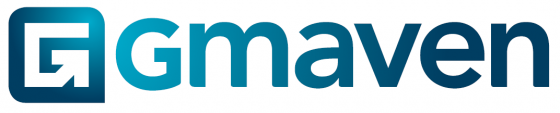Commercial property CRM – finding your data fast and easily
Your time is important and the “computer must do the work”. This information-rich video explains where info lives, and how you can efficiently access your data assets.
Where your info “lives”
- Properties
- Units inside properties
- Business and contacts
- Deals
- Leases
What your info looks like
- List view
- Grid view
- Map view
- New: Dashboard
For more info see this video: awesome client presentations
How to find your info / navigation in Gmaven
- Quick navigate: lets you find individual data assets that you can name
- Can find: property name, unit web ref, contact name, business name
- Can’t find: quick navigate doesn’t search for properties by street address
- Advanced filter: moving away from navigation in Gmaven, this functionality gives you greater search / filter power and control to look for multiple data assets / data assets you are not sure of
- Can find: detailed property-level information (courtesy of super-structured, precise filing system)
- For more info you can see this post: filter your data like a boss
If you have any questions or if anything is unclear, add your comments below, and will update in the post.
Good luck with the deals!