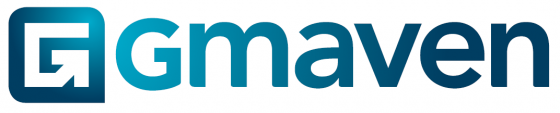Level of difficulty
3/5. Will need knowledge of businesses, contacts, settings. Understanding that different data can be combined into one document
Automated lease mandates – high level
Creating lease mandates takes time. It’s inefficient for skilled CRE professionals to do the “admin” of manually sourcing data from various places.
Rather make the computer do this work:
This data gathering should be automated, and your documents need to generate fast, consistently, and at high levels of accuracy.
These leasing mandates automatically pull information from four places, into one document, as explained in the image below:
- User information
- Property information
- Commission payer information (from the business)
- Pop up / modal information (pulling from settings)
Automated lease mandates – the detail
(1)
User information is pulled from user settings. For more information on settings, see here.
The logo comes from your company logo – this should be already loaded in the “Brochure settings” tab.
Your contact information, legal, website, address details all comes from data you have loaded under the “Profile settings” tab.
(2)
The automated lease mandate document’s property info flows from the actual property you generate the mandate on.
You will see the property name and address below.
Please see the two step process required:
(3)
By default, the owner of the property appears on the automated lease mandate pop up / modal.
The owner’s address information (entered in the business’s “Basic info” tab) will show alongside the owner name in the mandate.
If the owner is not the commission payer, this can be changed to a different business / organisation easily.
(As per above, that business / organisation’s entered address information will display on the mandate)
Please see (A) below:
The contact person / addressee for the automated lease mandate is entered here.
As per (B) above, the lease mandate type can also be changed from an open mandate, to an exclusive mandate.
(4)
The final step is to check you are comfortable with the commission terms.
These can be changed from the default values, for the specific brochure, in the pop up / modal.
To change the default lease mandate settings, please go to the “Brochure settings” tab in Settings.
Can my lease mandates be customised?
Yes.
We understand that each business will have their unique concerns and risks to address. Please reach out to us to if you would like the wording in your mandate changed, or design updated to your corporate identity (CI).
Where can I store my lease mandate/s?
Simply store your lease mandate doc along with all other documents against the property. It’s easy to access and find here ☝️.
Quick tip – searching on a page in Gmaven
To search in any web browser (for example, you want to quickly navigate on the documents page in Gmaven to Lease mandate), simply
- For windows: Ctrl + F
- For Mac: Command (or Cmd) ⌘ + F
Then type in what you are searching for – for example “Lease man” – see below: