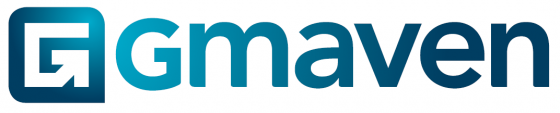Level of difficulty
Initially: 1/5. Navigating to and clicking on a button, selecting what you want.
Mastery: 3/5 (complexity is more practical than technical). Brochure creator will need to know CRE, be able to gather deal-relevant information in the real world, and then add this information on the property and unit.
Awesome leasing brochures, automated
How do you automate this key, but inefficient, part of the sales process? Especially where no two properties are the same.
Working with brilliant creatives who understand CRE, building with innovative technology, and leaning on your data in Gmaven, we solve this with algorithms that can handle the data complexity, and replicate the tedious work normally done by hand.
The result: corporate identity-consistent, fast, data-responsive brochures that allow you to turn around faster to your clients, at higher levels of accuracy, more professionally.
How to choose the leasing brochures you want
Please select the brochure you would like:
This is what the one-pager looks like:
This is what the multi-pager lease brochure looks like:
What data your brochures show
The images and information displayed in property-level leasing brochures comes from a variety of places.
- Certain information pulls from the create leasing brochure popup
- The tenant’s name and logo
- Whether R / sqm or total rentals are displayed
- Which custom marketing images you would like to add as pages to the leasing brochure (please see custom pages in (D) below)
- The following information pulls from the selected units
- Financial information
- Tenant installation allowances
- Parking info
- Expenses
- This information is pulled from the property
- Property marketing descriptions “To let marketing blurb (property)”
- Property attributes
- Images
An example of how to change image order is shown below: (use the specific “ORDERING” section to drag and drop images into your preferred display order)
Unit-level brochures only show unit-level data.
(Tools to guide you on your brochures’ information completeness are detailed below – see data completeness feedback)
Leasing brochures customisation / design
To ensure a consistent corporate identity, please use the settings engine to implement team-wide customisations.
Please see first set of levers below:
(A)
Upload your company logo
(B)
Upload your company’s aerial logo – this displays on your maps
(C)
Assign your company colours: primary colour, secondary colour and accent colour. We take colours in RGB format.
(D)
Probably the most powerful, but under-used customisation levers for awesome leasing brochures – please see example for a one-pager below:
You can add custom pages in settings, and set it up so that they display in your brochures by default. (You can over-ride these default settings too)
As per above, “Custom cover” image shows on the front page, “About us” image on the second last, and “Promotional” image on the last page.
Here is where / how you add the images:
Your custom page dimensions are laid out below: (794 x 1123 is best)
Size
72 PPI
96 PPI
150 PPI
300 PPI
A4 landscape
595 x 842
794 x 1123
1240 x 1754
2480 x 3500
Next set of levers is below:
(E)
Once the images for your custom pages have been loaded, you can then choose whether you want them to appear in your brochures by default.
You can configure these in Settings (“Brochure settings” section) on a per-brochure basis.
Here is how a Cover image –> “On” will display on your lease brochure create pop up:
Note: You, as user can toggle these on or off, from the default settings, based on your preferences for the brochure you are creating.
(F)
Change your font. If your desired font is not here, we can customise for you
(G)
Select, in settings (Brochure settings), your preferred map type to appear on your brochures. The aerial logo you provided in (B) above will display on the map you choose
Data completeness feedback (more data = better brochures)
This is also where Gmaven shines. Commercial property decisions are not insignificant. They deserve awesome leasing brochures showing the most data.
As you know, this is easier said than done. It’s complicated to organise data and then showcase your hard work to decision-makers.
So we automate this for you.
To help, we have built a leasing brochure completeness indicator:
The image alongside (or above, if you’re on your phone) unpacks how to see your to let marketing completeness score.
It also explains, hopefully clearly, how you can go about improving your marketing completeness score.
The question marks highlighted indicate how the scores are calculated, and what you can do to improve them.
Green is (obviously good).
Grey means you have opportunities to add information.
To unpack the completeness feedback:
- Custom brochure pages are discussed in (D) and (E) above
- Images: for property-level leasing brochures refer to the property level, for unit-level brochures refer to those linked or uploaded at unit level
- Property description: as with above, and this information lives in the “To let marketing blurb” field
- Has video: same as above – load a YouTube video into the “Property/Unit to let video” field
For property brochures, the algorithm is smart enough to sum and/or average your unit level information selected.
Pro tip
Taking a couple clicks to add the tenant name, and particularly logo, adds that extra level of customisation for recipients of your leasing brochure.