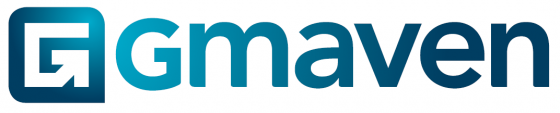Level of difficulty
3/5: (The complexity is more practical than technical) Deal creator will need to have some experience of CRE, and be able to follow on-screen prompts.
More efficient new leasing deals
Your time is important, and the computer must do the work. This post explains how Gmaven can help you efficiently add and run your leasing deals – including brochure generation.
Session overview – key take aways
- Where in the system to find your lease deals
- How to create new leasing deals using your quick action button – either from “Create leasing lead” or “Find space”. Adding a business is covered in more detail here.
- How to enter tenant’s deal criteria – space range, property category type, area (not covered in video: how to add more filters to your search).
- Tip: to save time, you can tab from field to field,
- Tip: if you are searching within suburbs, you only need to enter your quick zones or suburb – the computer is smart enough to know that your suburbs live in a city/town and will enter the city/town value for you
- Tip: quick zones (giving you a custom combination of suburbs) are awesome time savers and risk-reducers
- Not covered, in this video: how to filter out results / select only the properties you want
- Tip: you can see the property’s asking rentals by clicking the + button underneath property to show unit-level information
- Explanation of how the computer faultlessly does the thinking and matching work – finding you simple matches, matching on sub-divisible units, and giving you matches on unit combinations within a property
- How to create a long list brochure for your new leasing deals
- In bulk or individually: removing properties from your deal, moving properties to turned down or short list, and marking properties as introduced
- How to do property inspections online (by viewing property details), together with your clients at longlist phase – to identify non-starters and save you from time-inefficient property inspections
- Turning map view on and off
- How to generate a short list brochure for your new leasing deals
- Not covered: how to add or remove specific units on a property (clue – use the pencil / edit icon)
- How to step through deal steps (so you can easily manage all your leasing transactions and related workflows)
- Adding documents and reminders to specific parts of the deal process – these are automatically stored in the cloud
- Not covered: using the FICA doc storage functionality – remember all your info is backed up in the cloud
- Quick explanation re your leasing brochure completeness score living on the property (to proactively identify gaps in your property’s marketing information)
- Unpack of leasing deal details – covering
- Where to find your lease deal calculator, and what high level deal info is stored where
- Not covered in detail: adding contacts on a deal, handling lease deal sources, seeing your deal history vs your defined lease deal step timings, lease deal sharing and commission split documentation, handling of offer to lease terms, commission calculations, and saving your lease deal terms against the property on conclusion of a deal
- How to add specific properties yourself, manually – i.e. over-riding the properties find space search
- How to use ctrl+F on a browser (e.g. Google Chrome) to find specific information on a page
- How refresh works – using either F5 or Gmaven’s refresh button
NB
- When creating a lead, try to avoid using contact’s names in place of the business name – this means double work for you later on
- As you walk through a deal, it will update automatically on your deal pipeline
Good luck with the deals!